This past June Google+ announced that you now had the ability to merge your G+ accounts. This became extremely helpful for those that use G+ for business purposes, but started their account using their personal email address. I can’t tell you the amount of Google Hangout Invites I have received with some random personal email address — only to know the sender from the topic of the Hangout. This change has not only benefited those who have worked tiresomely to seperate their personal and professional life, but it’s allowed users to switch between G+ accounts with a job change.
This process can be tricky, but the ability to transfer circles has been extremely helpful to everyone in a professional sense.
Merging G+ Accounts
The process is easy and takes 2-3 days to change. Make sure you don’t have anything important to do during those few days because it does slow down G+ and makes it impossible to do nearly anything on the service. I recommend doing this over the weekend — not only do you have the excuse to stay off this social network, but it also means you don’t have to work! All this information is the best to my ability, but please always refer to the Google Help page on Transfer Google+ connections between accounts when in doubt.
Before you get started here are a few keywords that you’ll need to know:
Source Account: This account will generally be a personal email address in which you’re trying to keep more private (i.e. mccammonrb(at)gmail.com is my personal email address)
Destination Account: This account will be the account usually used by your Google Apps account or your professional account. (i.e. blake(at)xceptionalhr.com is my professional email address)
Step 1
Login to Google Takeout with your source account credentials.
Step 2
Click Transfer your Google+ connections to another account to begin transferring your Circles.
Step 3
Enter your Destination profile’s email address and click Sign in to this account.
Step 4
Verify your the information for both profiles then click Transfer to start the transfer.
Step 5
With this done, the transfer will be done in the next 7 days. You’ll receive an email in your Source email account.
Have you migrated your account? Why or why not?
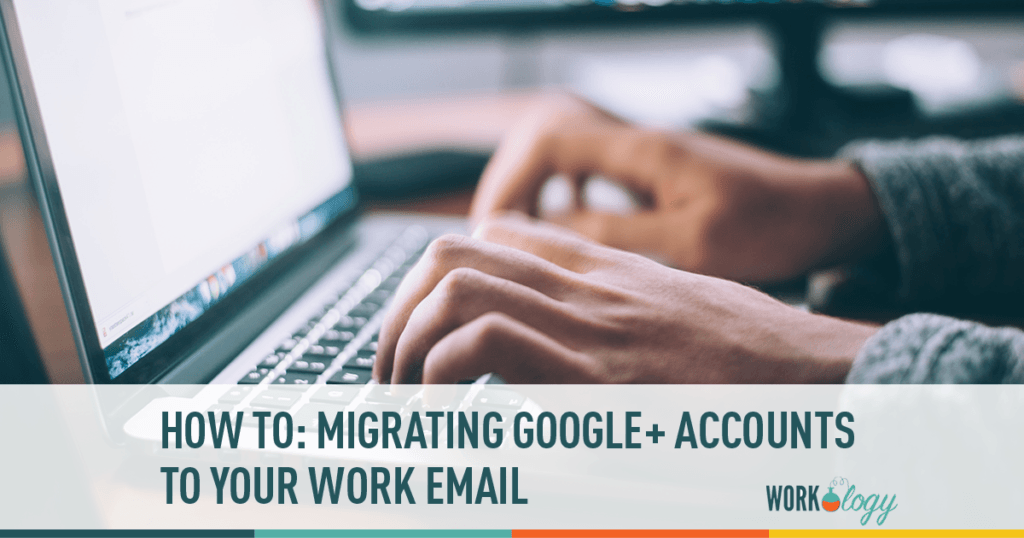


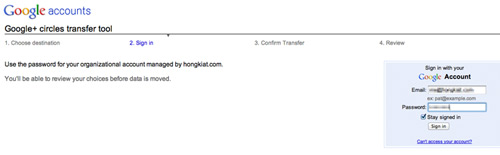
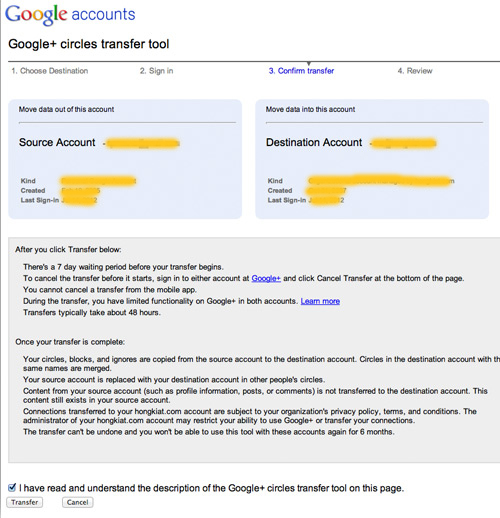

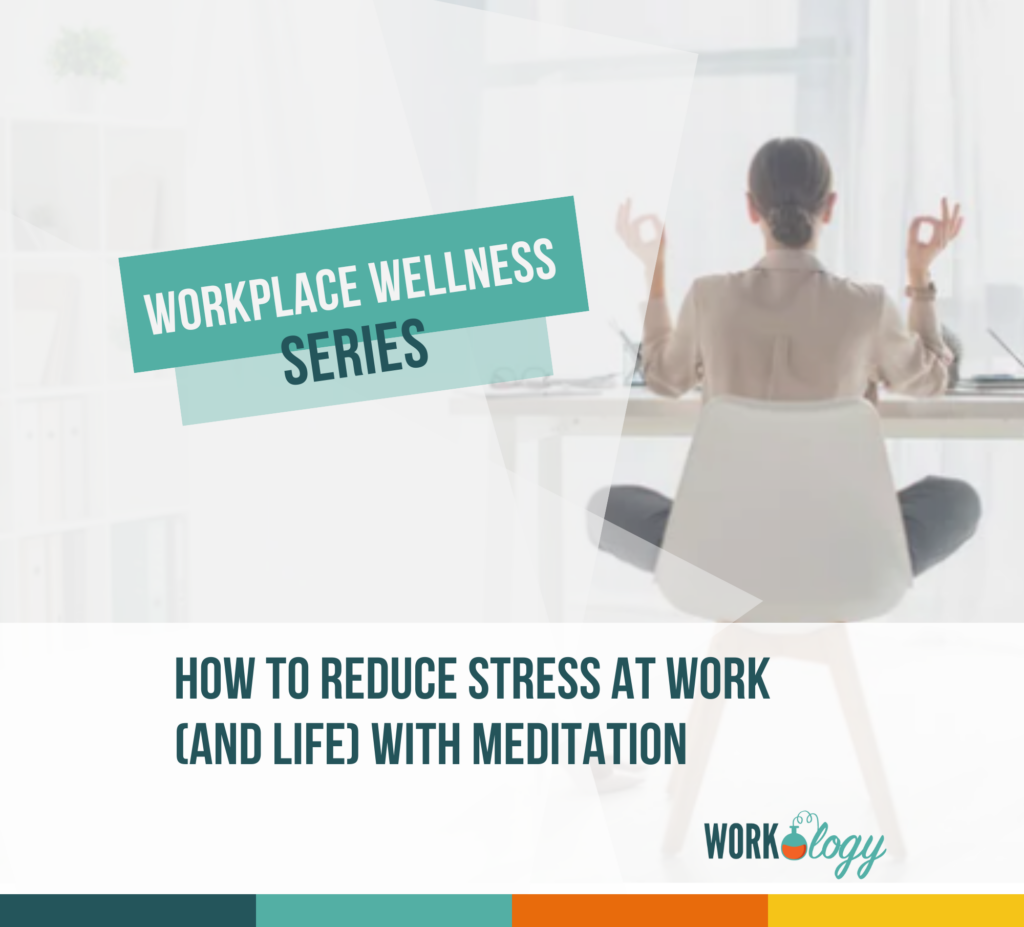
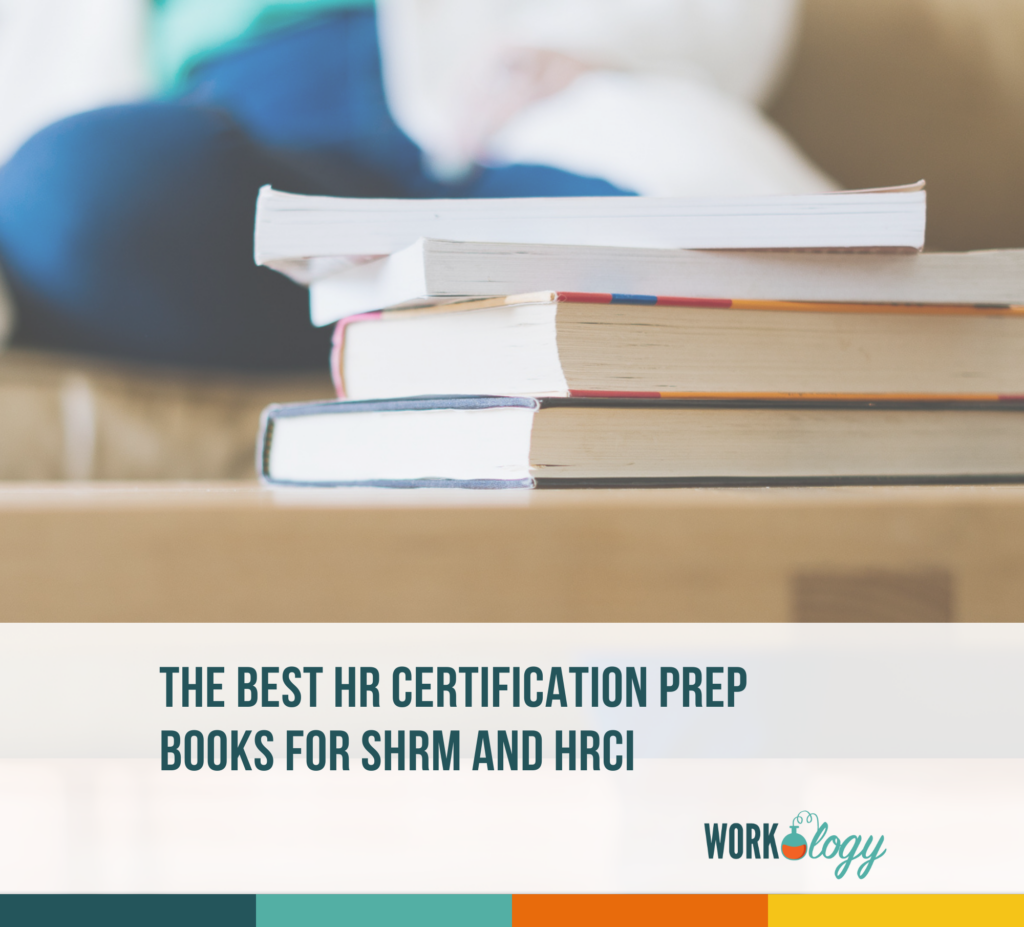
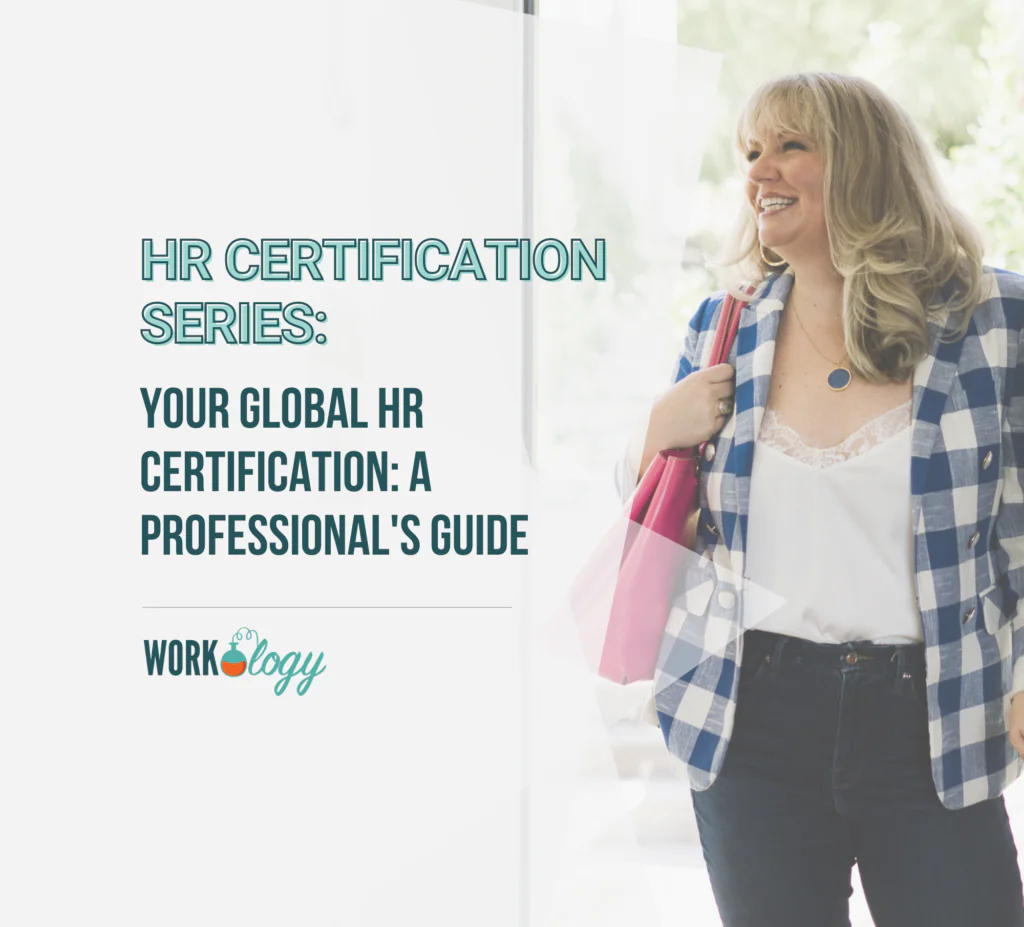
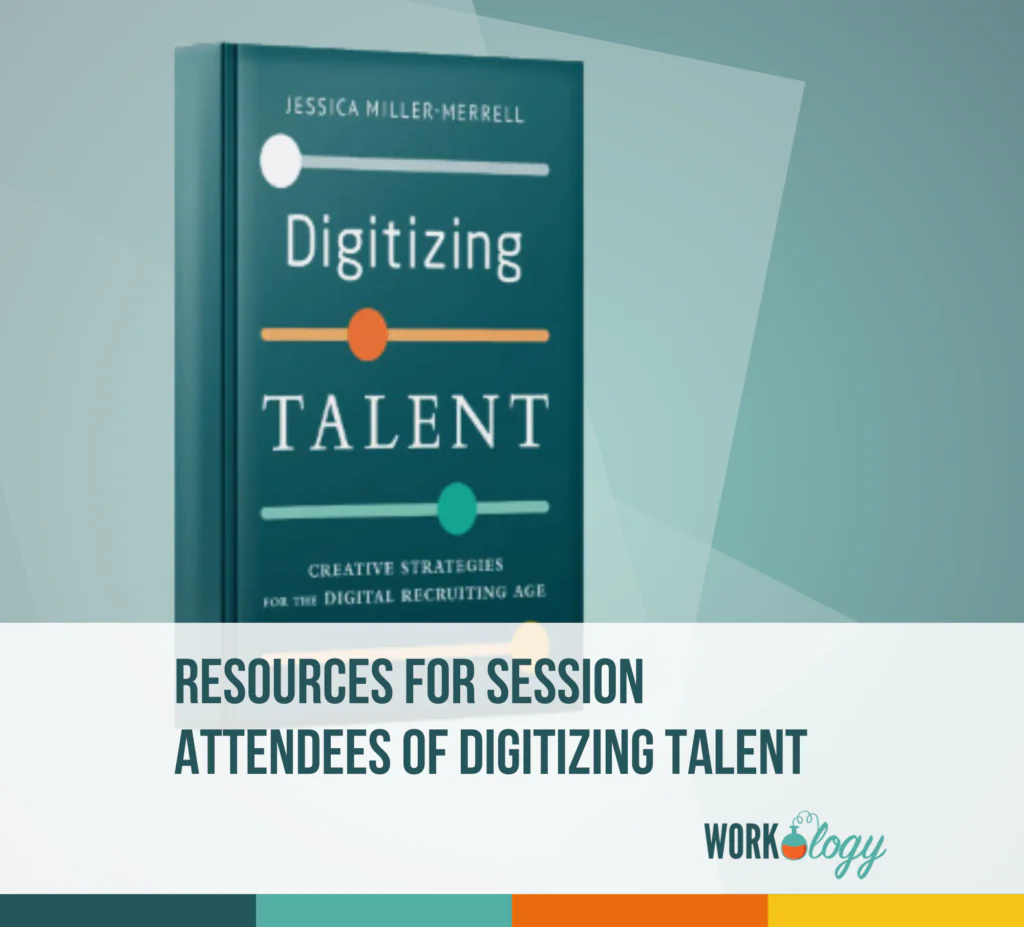
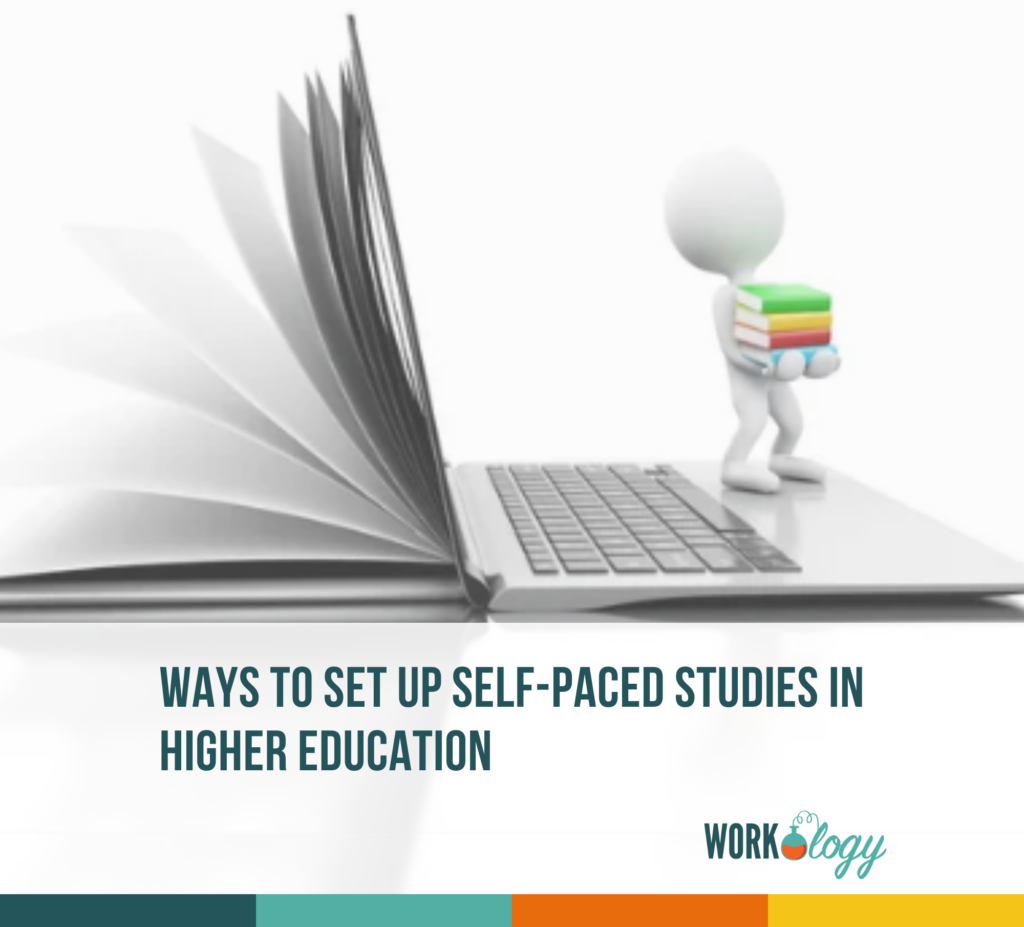

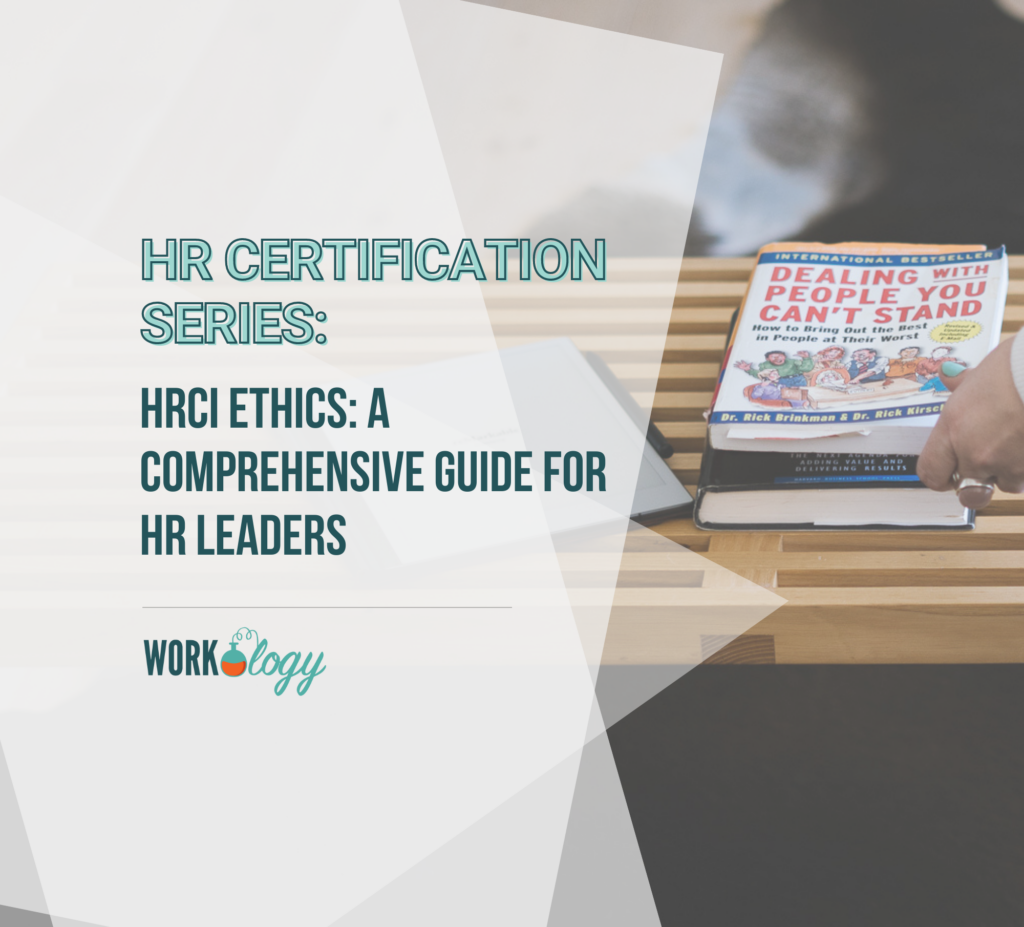
3 Comments
Thanks Blake. I might just add that when we migrated my account which is what sponsored this post, I had to add new avatar photos and header pictures as those things went away.
People in my circles stayed the same but I lost the earlier conversations and the transfer made it look like I’d never used G+ which is not true but one of the speed bumps of the transfer itself.
JMM
Thanks for this – is it possible transfer Google+ brand pages between accounts?
Yes Hannah.
Google has a good help article on this:
https://support.google.com/plus/answer/2380629?hl=en
Comments are closed.