Back in the day, LinkedIn profiles clearly displayed exactly how many connections you had. As the networking rush kicked in, many people ran with it, building networks with thousands of connections and the open networking race was on. LinkedIn’s attempt to curtail this trend was to cap the number displayed on profiles with the now ubiquitous 500+. Suddenly, everyone with larger networks all looked the same, showing 500+ whether they had 501 or 5,000 or 15,000 connections.
Interestingly, LinkedIn has recently loosened its stance on network size secrecy. The 500+ distinction on your profile still stands (for the time being) but, if you so choose, you can now opt to show others how many connections you have and who those connections are. But most people aren’t familiar with this setting, don’t know whether they should show or hide and aren’t sure how to change it.
Here’s what you need to know about connection visibility:
What’s the Difference?
If you choose to show your connections, your profile will still show 500+ but your 1st level connections will be able to view exactly how many connections you have, who those people are and they’ll also be able to search specifically within your network.
If you choose to hide your connections, then your 1st level connections will only be able to see how many mutual or “shared connections” you have and who those people are. Note: All of your 1st and 2nd level connections will still show up in search results within LinkedIn but others will not be able to search specifically within your network. To clarify, hiding your connections doesn’t keep your connections from turning up in others’ search results; it just maintains a level of privacy in that others can’t dig through your connections and see exactly who’s in your network.
Example: If I search for “UX Engineer,” Joe Blow (your 1st level connection) will show up in my search results as a 2nd level connection (through you). I just won’t be able to go to your profile and search within your connections for “UX Engineer” or scroll through your list of connections to see who’s there.
To Hide or Not to Hide?
To Show: Some people are an open book and choose to open up their connection list to others. They choose full disclosure and are perfectly comfortable sharing those details with others. They have nothing to hide, so showing their connections to others is the right choice for them. When they connect with someone, a notification might go out to their network and they’re okay with that.
To Hide: For others, it makes more sense to hide their connections. Again, it doesn’t keep those people from showing up in search results and shared connections will still be clearly visible, but it does maintain a certainly level of privacy for the people in their network.
As a recruiter, I choose to keep my connections private because a candidate might not want to broadcast to the world that he/she’s connected with a recruiter and, hence, might be thinking about changing jobs. In turn, a jobseeker might not want to announce to his/her boss and co-workers that he/she is suddenly connecting with their competitors’ recruiters and hiring managers. People in the Finance, Real Estate, Sales, Legal field, etc. all might want to maintain a certain level of discretion and choose to hide their network to keep others from “snooping” around.
How Do I Change This Setting?
Go to Settings / Profile / Select Who Can See Your Connections. Select “Your Connections” or “Only You” from the dropdown menu, depending on your personal preference. (Side note: While you’re there, you might want to configure other privacy settings such as activity broadcasts, activity feed, profile views, etc. These choices are all closely tied and it doesn’t make much sense to change one without attending to the others.)
So… How Can I See Exactly How Many Connections Someone Has?
Yes, yes… I promised a way to see how many connections a person actually has (beyond 500+) so here you go… If the person is your 1st level connection AND the person has elected to show their connections, here’s how to see how many connections they actually have:
1. Search for that person by name and look for the 500+ icon in the search results. (If you don’t see it, it means that they’ve chosen to hide their connections.)
2. Click on that 500+ icon and it will pull up a new screen, showing you exactly how many connections they have and who those people are. It’s that simple!
NOTE: Some people will only connect with others who choose to show their network connections and I’ve even had people remove me because I kept mine hidden. I think there’s a big misconception out there that “hidden” connections somehow aren’t searchable, which isn’t the case. Hope this post helps clarify any confusion!
What’s YOUR personal preference?
Do you show or hide? What’s your reasoning for making that choice? Share your two cents in the comments below!
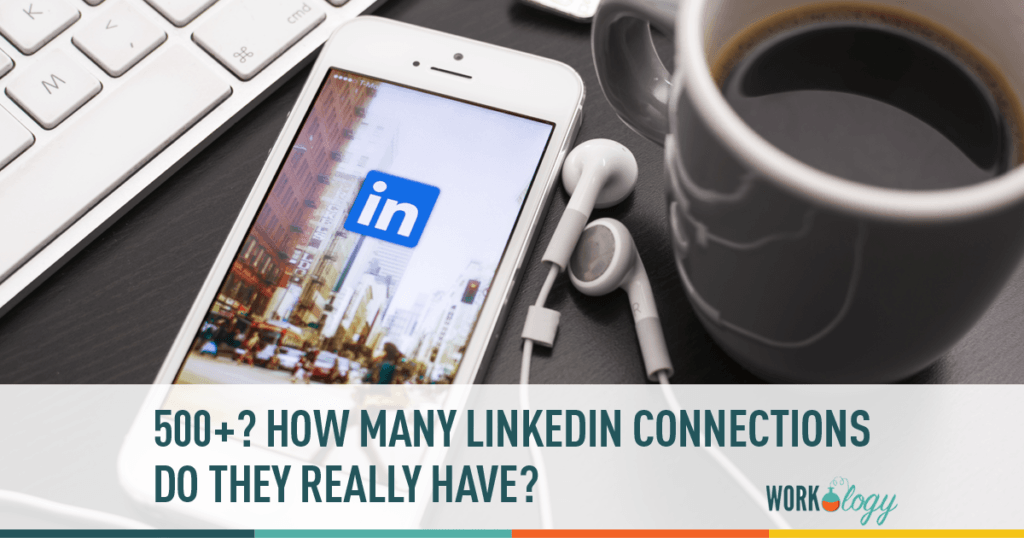




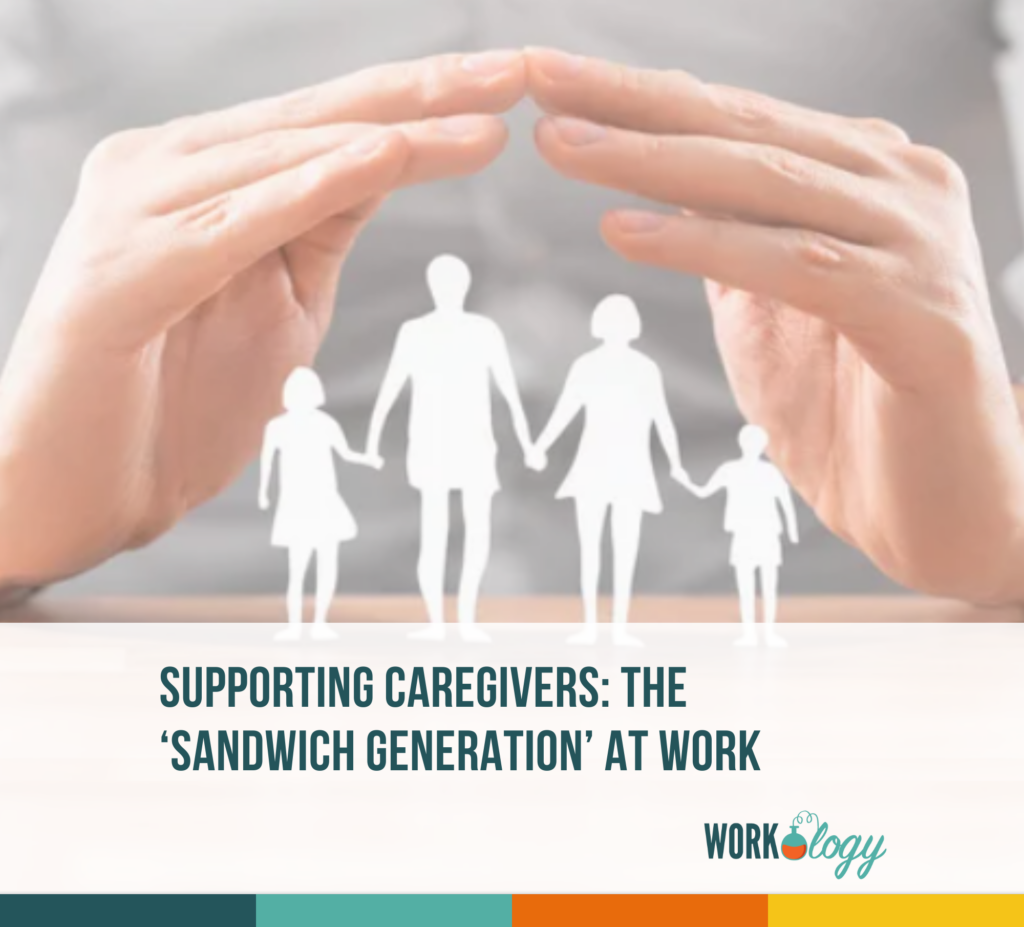

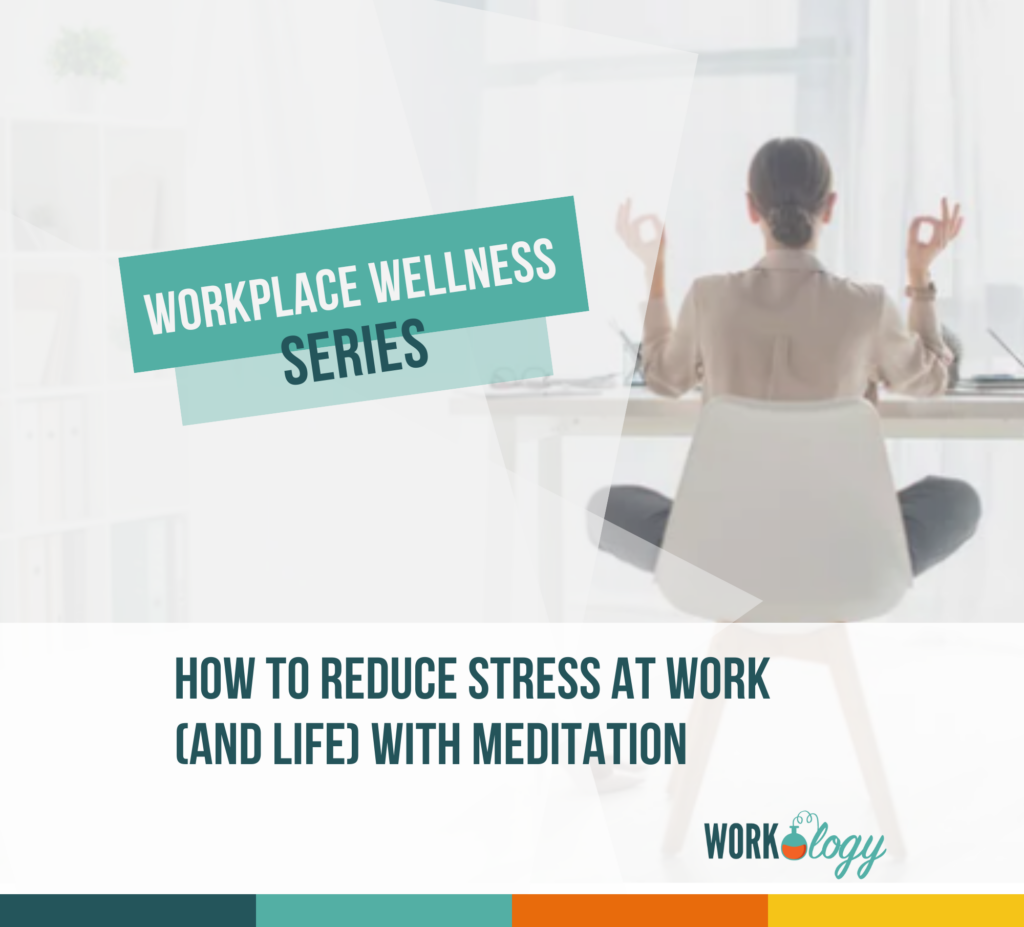
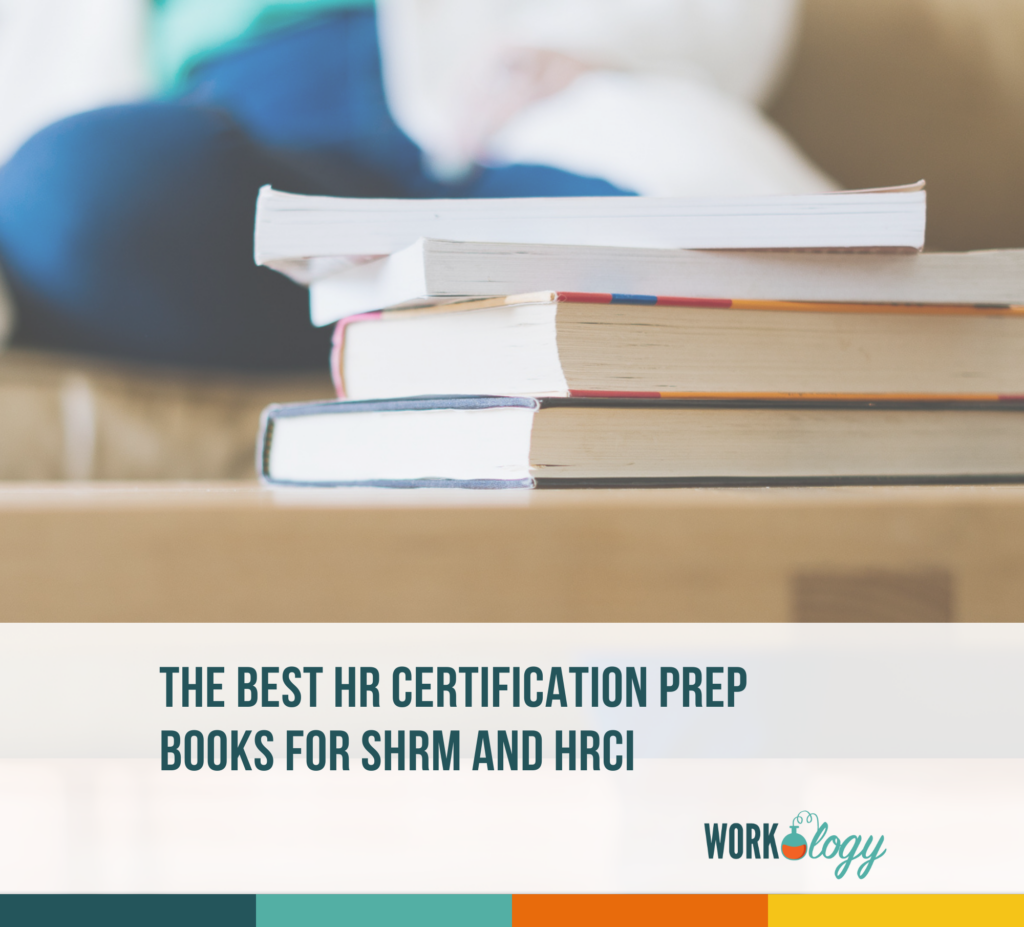
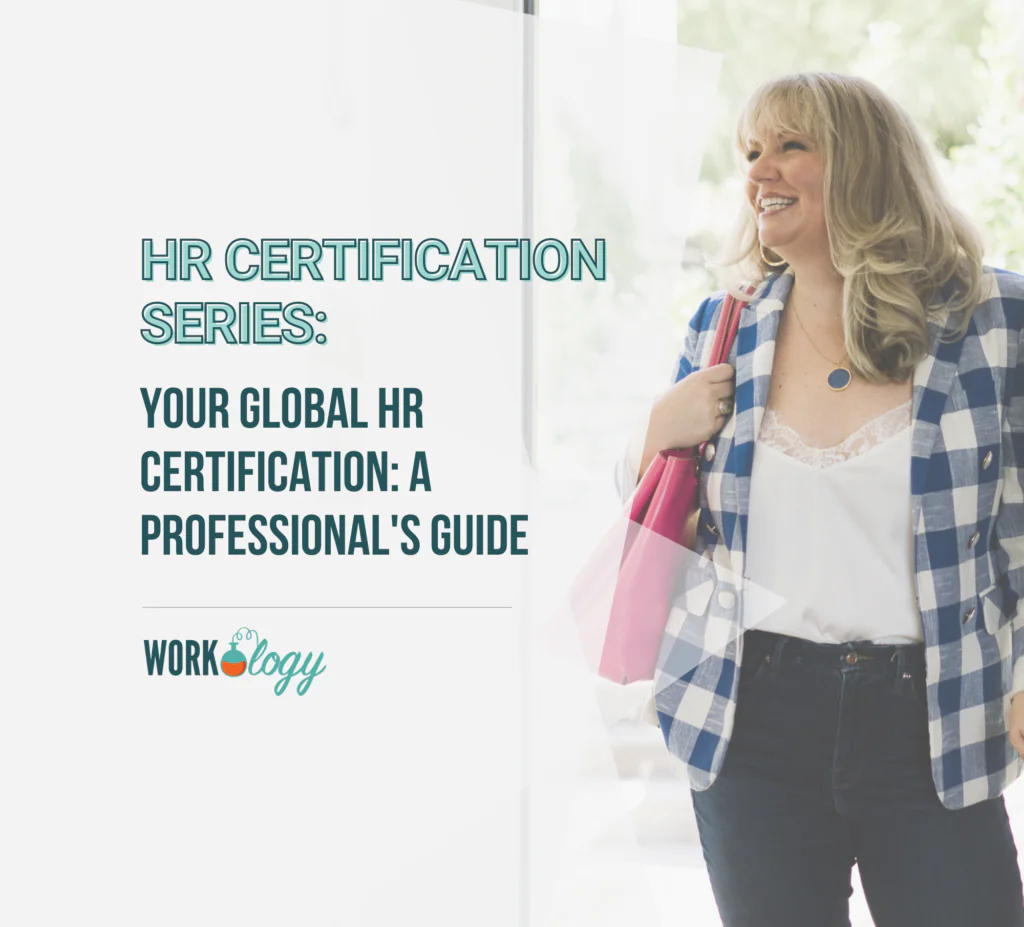
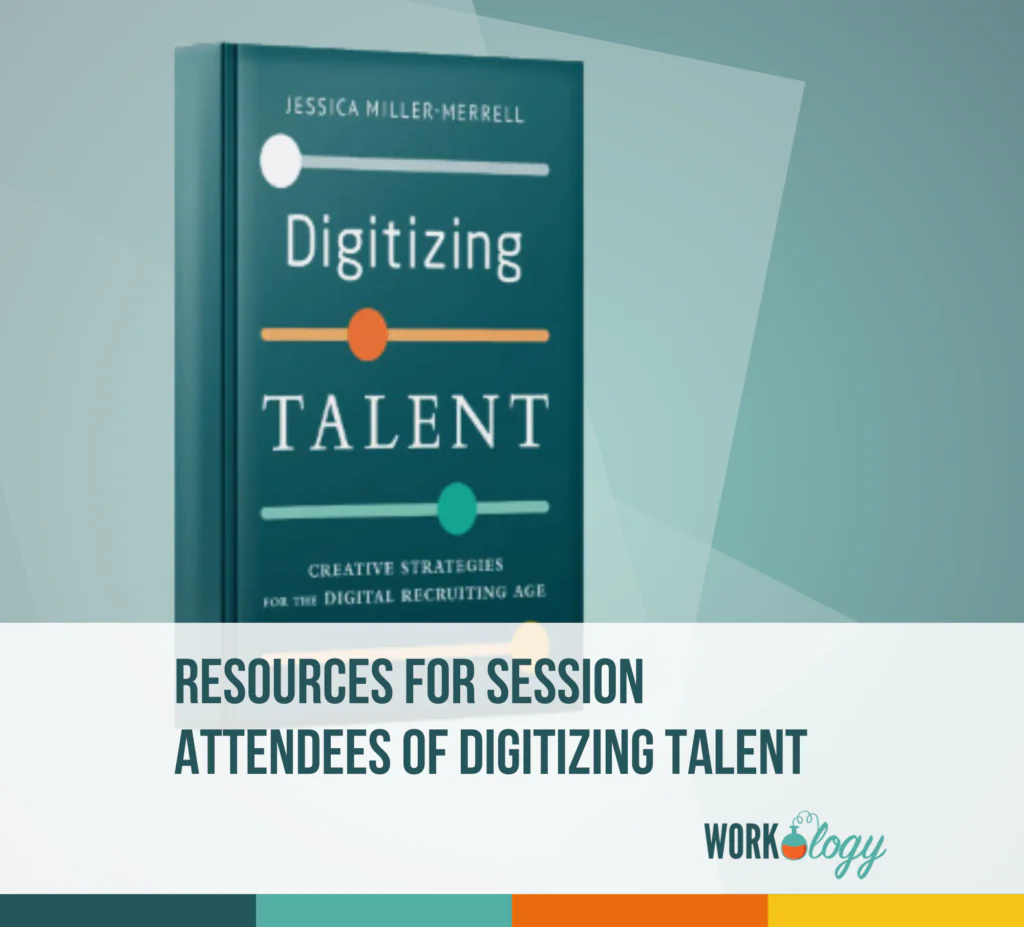
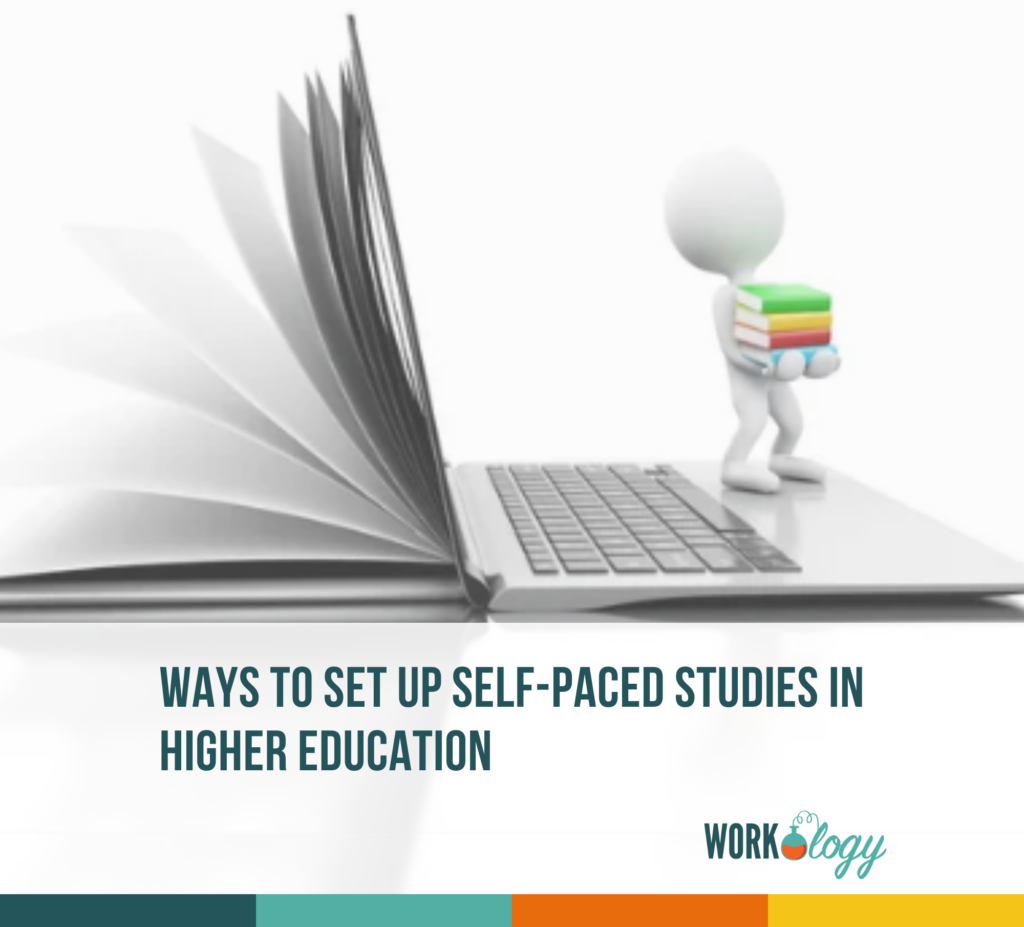

14 Comments
Thanks for pointing this out. I think the big question for those of us who are still building their network is will going “Only You” slow down that building process?
Hi Brian,
I definitely don’t think it will slow down the “building process” because it simply turns off a single feature for people who are already your first-level connection. New prospects who are not yet first-level connections are completely unaffected. 🙂
Hope this helps!
Stacy
This article is incorrect. It states:
“If you choose to show your connections, your profile will still show 500+ but your 1st level connections will be able to view EXACTLY HOW MANY CONNECTIONS you have, who those people are and they’ll also be able to search specifically within your network.”
I have many 1st level connections (none “open networkers”, by the way, just with very large networks of contacts through long careers of accomplishment), and while I can view WHO is in their networks, it still says simply “500+”. So, I cannot “view exactly how many connections” they have, nor can they view “exactly how many connections you have” (in the reverse, looking at my own profile). The only way either of us can figure EXACTLY the number of connections either has is to do the math ourselves.
Did you even check this BEFORE writing it? It’s simple enough to check …
Hi William,
Thanks for commenting. If you read the article carefully and follow the points step-by-step, I assure you that you will see what the rest of us see.
Take a second to re-read (1. search by name, 2. click on the 500+ in the search results (not on their actual profile), 3. see exact number of connections (check my screenshots for clarification) and you’ll see what I mean… 🙂
Best,
Stacy
Thanks for the help, Stacy. I am with you and I highly recommend that users hide some of their broadcasts. I’ve seen announcements of various people joining recruiter groups or job search groups. I cringe because I instantly think,”did their boss just see that too?”
Thanks, Jo Lynn. Yes, it’s a fact that many people are sharing info that they have no idea they are sharing… I’ve been guilty of it myself! 🙂 Great point and thanks for commenting.
Best,
Stacy
Thanks for sharing, Stacy.
I had no idea that I could display number of connections. This was really helpful.
Best,
Rory
Glad it was helpful for you, Rory! 🙂
All the best,
Stacy
thanks – I was not aware of this and will be trying it out!
Do you have to pay for the upgrade in Linkedin in order to view your connections?
Hi there, I went through the steps, but still cannot view how many connections I have.
I did exactly what you wrote here. Not sure how I can view
Is this method still working? I tried trice but getting error all the times after I click the 500+ button and the link redirect to the LinkedIn home page. We are connected in LinkedIn and I search for your name only.
Great tip. I’ll make the change to my LinkedIn profile. Thanks
wow, totally correct, thank you for sharing.
Comments are closed.